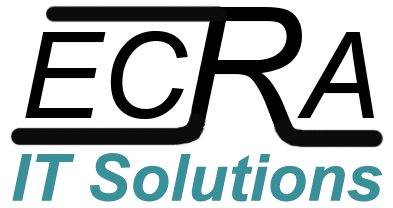To Add Ecrasystems Email to iPhone (These same settings can be used on other platforms);
Settings->Mail->Add Account->Other-Add Mail Account
Enter Name, Email, Password and Description;
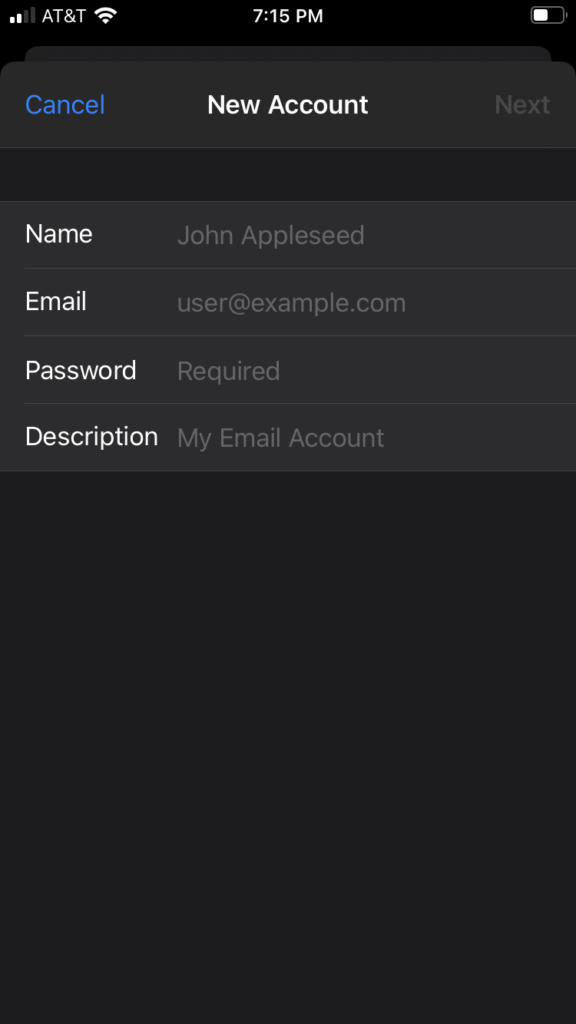
In the Next Screen You’ll Need to Specify the following for Both Incoming & Outgoing Mail Servers:
Host Name: mail.ecrasystems.com
User Name: [your username] – do not include @ecrasystems.com or any other domain
Password: [your password]
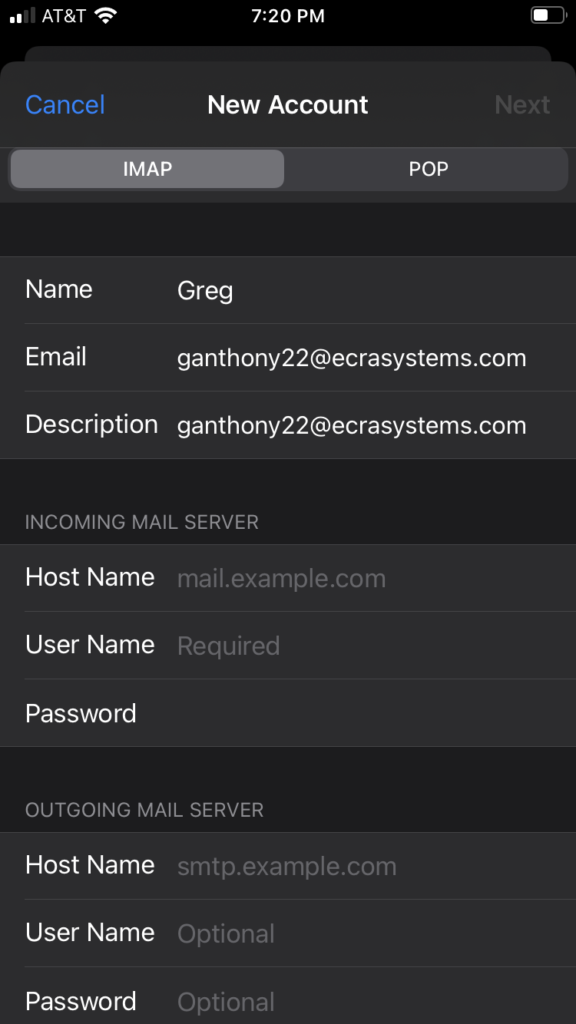
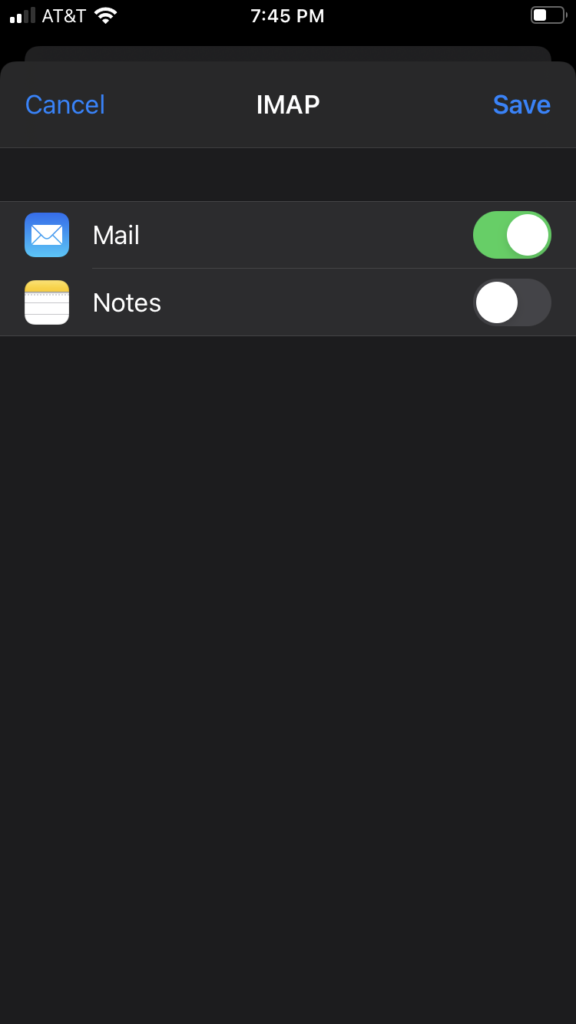
After selecting Next you your phone may stay on a “verifying” screen for a bit – this step will take a few minutes so be patient, but afterword’s you’ll be shown a final prompt (see above), make sure Mail is selected and hit “Save” You Email Account is now added to your iPhone!
Advanced/Troubleshooting:
In case your iPhone does not automatically detect server settings you may need to manually input the following (this info can also be used for manually adding from a different Email Client):
Incoming (IMAP) Port: 993 Security: SSL Authentication: Username/Password
Outgoing (SMTP) Port: 465 Security: SSL Authentication: Username/Password
Hostname (Incoming & Outgoing): mail.ecrasystems.com